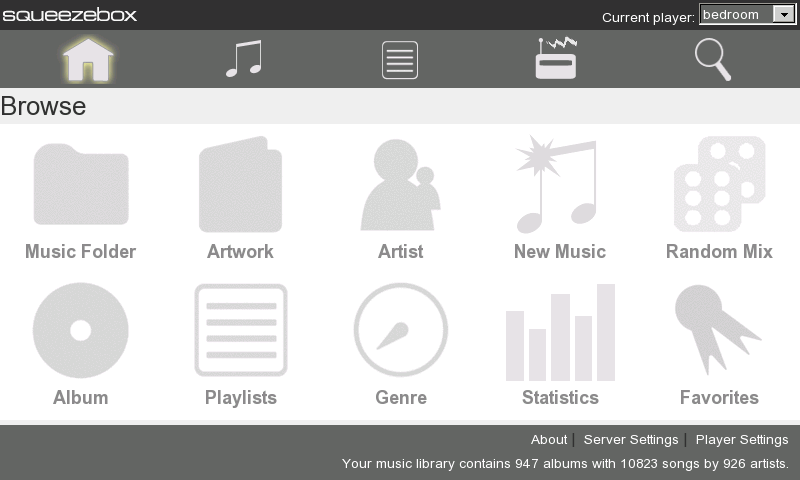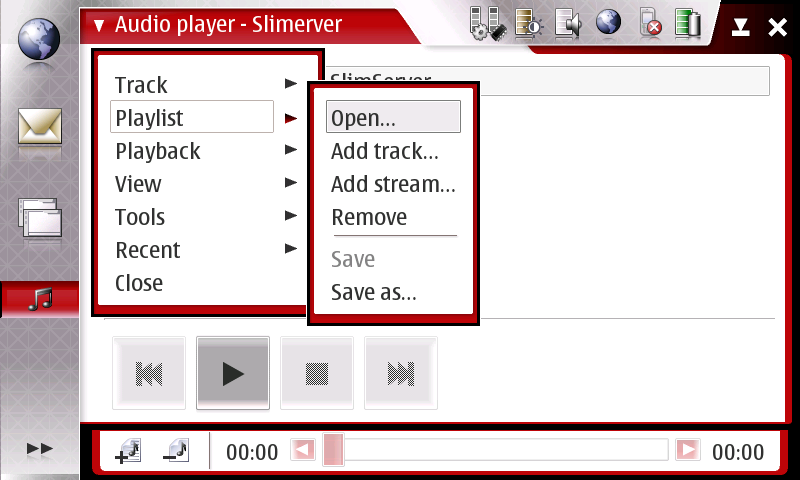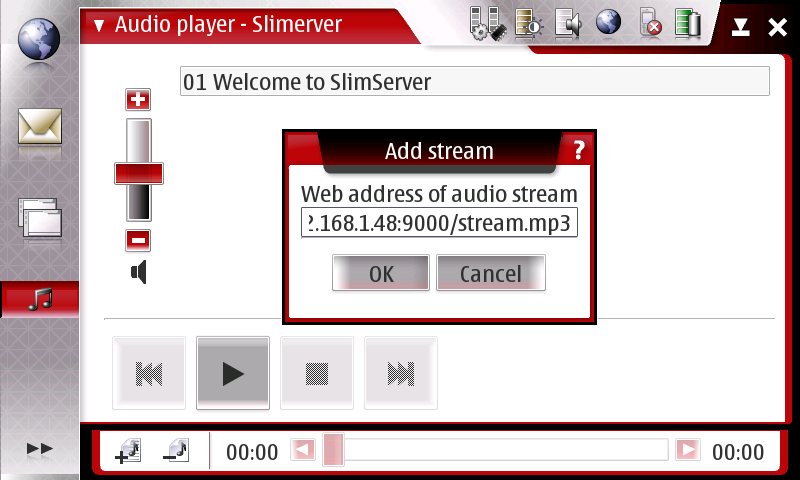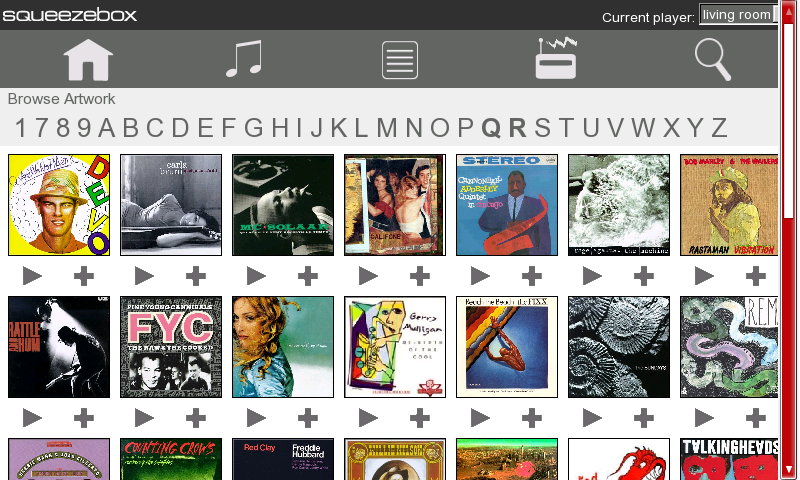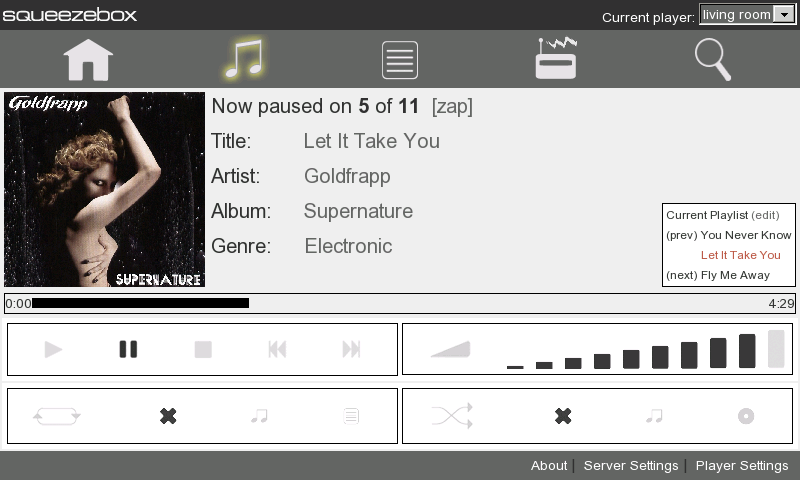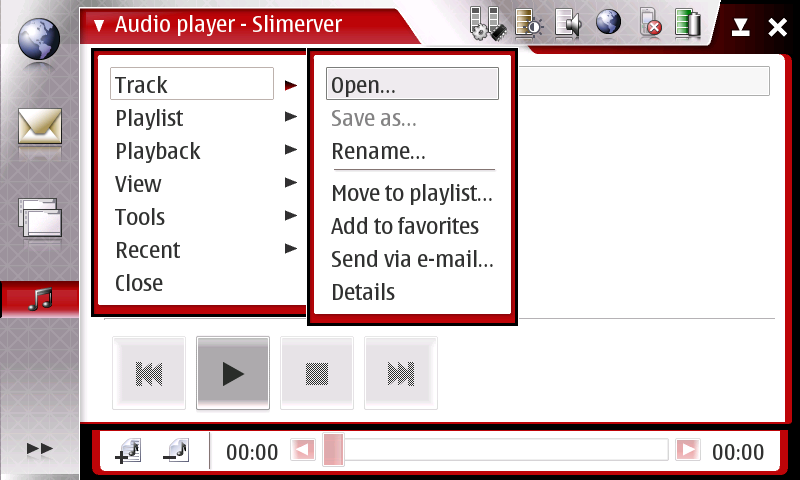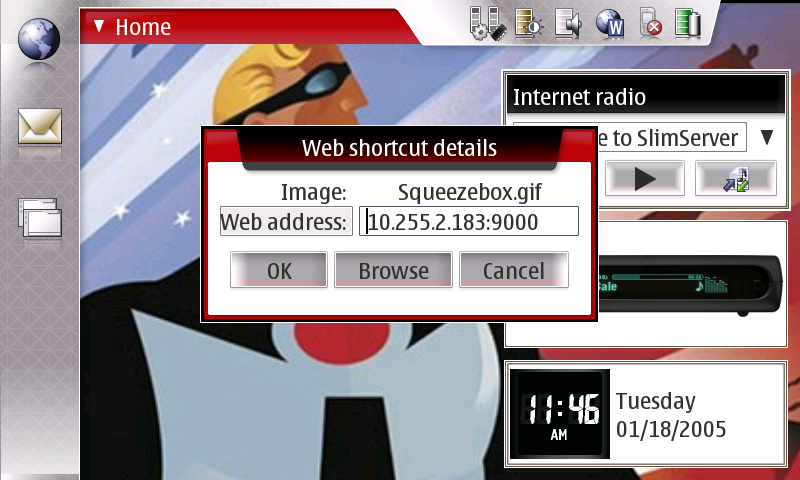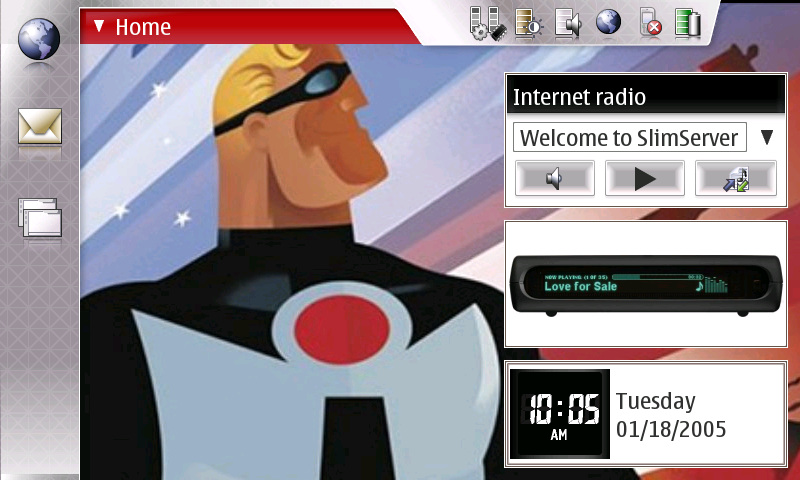SlimserverAndNokia770
From SqueezeboxWiki
The Nokia 770 Internet Tablet is new on the market as of late 2005. It's an excellent solution for a handheld SqueezeCenter controller. Ben Klaas has written a slimserver skin optimized for the 770's 800x480 screen, and this document serves as a mini-howto, as well as some tips for streaming the slimserver directly to the 770.
Getting started
To use the Nokia770 skin, you need to install Slimserver 6.5 on your PC/Mac/Linux machine (not your 770). Version 6.5, which is IMO stable, is still in beta. The software roadmap has 6.5 slated for March release. Really, though, give it a whirl. It works quite well for me.
- If you are new to using SqueezeCenter, there is an excellent BeginnersGuide that should guide you through installation.
- After SqueezeCenter is installed and running, point your 770's web browser to http://server.ip.address:9000/Nokia770/ (replacing server.ip.address with the ip address or domain name for the system running the SqueezeCenter software)
- To use the interface as intended, setup the web browser to not show the toolbar in full screen mode. From the browser's pull-down menu, View->Show Toolbar->(uncheck) Full screen. Then toggle to full screen mode with the HW key on the top of the 770. Your screen should look something like this:
Streaming to the 770
While the SqueezeCenter was designed to stream audio to the Squeezebox (Squeezebox3rdGeneration), it also works quite nicely streaming to any networked audio player. This includes the Nokia 770. Here's how you do it.
- Open the 770's audio player and Playlist->Add Stream...
- now add the SqueezeCenter's stream URL, http://server.ip.address:9000/stream.mp3
- After adding the stream, hit 'play' on the audio player. It should tell you it's buffering the stream.
- Point your 770's web browser at your SqueezeCenter installation (http://server.ip.address:9000/Nokia770/). You should see a player selector list in the upper right corner of the page. Make sure the ip address of your 770 is selected.
- Browse your music collection from the web interface and select a track or tracks to play. From the SqueezeCenter home page, your options should be fairly self explanatory. As an example, here is what the browse by artwork looks like
- Wait several seconds for the buffered stream to start playing your track. I highly recommend headphones, as the 770's internal speaker is worthless for this task. After it starts playing, you should have full control of the stream via the web interface (although you won't be able to control the volume to the 770 via the browser). Keep in mind that anything you do (pause, stop, play, track ahead, etc.) will not be immediate when streaming to the 770, as that event needs to get through the stream buffer.
770 Shortcut Tips
- Save the stream to your favorites so it's accessible from your 770's 'home' screen.
Track->Add to Favorites
- Configure the 770's 'web shortcut' to go to Slimserver
Home->Web shortcut details...
- You can also replace the Nokia default image for this shortcut with something better (hit the browse button from the web shortcut details feature, as shown above). I got this image from a user on the Slimdevices Forums...works well:
- Now that you have your slimserver bookmarked and your web shortcut properly configured, you have a slimserver-optimized 770. One click to start the stream to the 770, one click to open the slimserver web interface. Booyah!