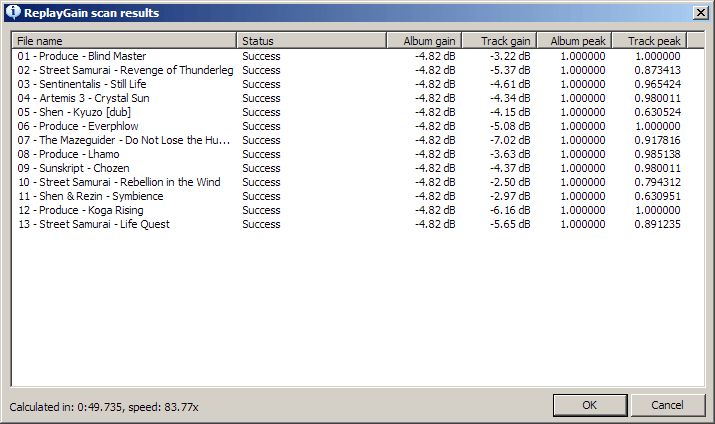RGFoobar
From SqueezeboxWiki
Contents |
Adding ReplayGain using Foobar2000
What is ReplayGain?
ReplayGain is a set of metatags that are added to digital audio files which let the player know how loud to play the file in order to ensure that it plays at a similar volume to other tracks that you are listening to. ReplayGain is a solution to the problem that different CDs are mastered at different volumes, when ReplayGain is added to a track and the player supports these tags, all tracks will play back at a similar perceived volume. The Squeezeboxes from V1 onwards, and SqueezeCenter or SlimServer from 6.2, support ReplayGain.
There are two type of ReplayGain: Track Gain (aka Radio Gain) and Album Gain (aka Audiophile Gain). Track Gain determines the amount of gain on a track by track basis. Album Gain determines the amount of gain for an entire album (so that the loudest track on the album determines the volume of the entire album). Some people like one, some people like the other… despite the names, neither gain setting is audible better or worse. Slimserver can be setup to playback either Track Gain or Album Gain… or it can use its own Smart Gain which switches gain settings depending on the tracks you are playing. You can find this option under Player Settings > Audio > Volume Adjustment / Replay Gain.
What this guide covers
This guide covers how to use Foobar 2000 to add ReplayGain tags to your collection of FLAC or MP3 rips in Windows.
It does not cover:
- Adding ReplayGain with any other tools
- Adding ReplayGain to other formats (although most should be similar)
- Adding ReplayGain in any operating system other than Windows
Please note that this guide assumes that your Album tags are correct for all albums you intend to add ReplayGain to… if they are not, you risk applying incorrect gain to your albums. Make sure your tags are correct before continuing!
Software you’ll need
To add ReplayGain, you’ll need to use Foobar 2000. Get the newest version (0.9 beta 14 as of this writing) here: http://www.foobar2000.org/
Note of caution for High Dynamic Range music
Some users have found that applying ReplayGain to music with a large dynamic range - e.g. most classical music - to FLAC files doesn't work very well, with distorted music at the peaks. This perhaps because the algorithm isn't really smart enough to handle the big difference between "peak" and "average" volume. There's no harm in trying it for a few tracks - you can always turn off ReplayGain in SqueezeCenter, or delete the tags, later.
Adding ReplayGain
1. Install and run Foobar
2. Now drag all of the files you want to ReplayGain, you can do this on more than one album (and indeed an entire collection) at a time.
3. Select all of you tracks (Ctrl-A) and right click on any of the tracks. In the context menu go the ReplayGain menu and select Scan Selection as Albums (by Tags). If Foobar tells you that your tracks already have Gain… that’s ok, you want to overwrite that gain since it may only be Track gain and not include Album gain.
4. Once the processing completes, Foobar will ask you if you want to commit the changes. Click OK.
Congratulations, all your tracks now have ReplayGain
SqueezeCenter, or SlimServer from v6.2.x, are required to use this feature to enjoy your music at a consistent volume.