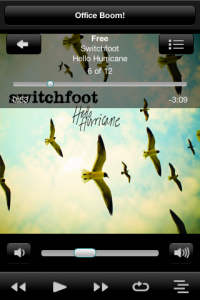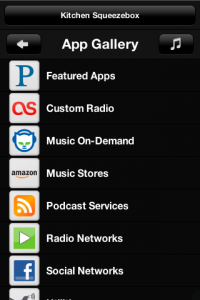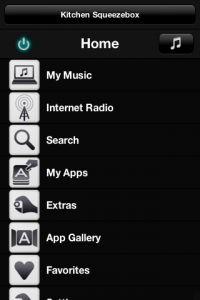Logitech Squeezebox Controller App
From SqueezeboxWiki
The Logitech Squeezebox Controller App ("Squeezebox Controller App") is a FREE smartphone / tablet app to control your Squeezeboxes. Not to be confused with the Squeezebox Controller, which is a hardware product. It is one of several remote control apps for Android.
Contents |
Summary of Features
- Controls one or more Squeezeboxes connected via WiFi or wired networking that are
- Connected to MySqueezebox.com
- Connected to your home PC or Mac running Squeezebox Server 7.5.3 and up
- Use just like Squeezebox Touch
- Does NOT play your Squeezebox music stream on your handheld device
Requirements
Device Requirements
The Squeezebox Controller App requires a handheld device that satisfies these requirements:
Hardware
- Minimum requirements
- Smartphone or tablet with touchscreen interface
- An enabled Wi-Fi or 3G/4G data connection
- Android
- 320x480 screen resolution
- Recommended hardware
- Android
- 480x800 screen resolution
- min. 800MHz CPU
- Apple iOS
- Apple iPhone 3G or higher
- Apple iPod Touch 2nd Generation or higher
- Apple iPad
- Android
Software
- Android
- Version 2.1 and up
- Apple iOS
- Version 4.0 and up
Squeezebox Requirements
The Squeezebox Controller App finds and controls your players using MySqueezebox.com or your home PC or Mac running Squeezebox Server. Any Squeezebox you want to control must be turned on and successfully connected to either one.
Supported Squeezeboxes
- Squeezebox Radio
- Squeezebox Touch
- Squeezebox Boom
- Squeezebox Classic
- Squeezebox Receiver
- Transporter
Requirements for Optional Squeezebox Server
Use of Squeezebox Server is optional, but for best performance we recommend the following configuration:
- Squeezebox Server 7.5.3 and above
- Player firmware versions supported by Squeezebox Server 7.5.3 and above
- Home PC or Mac for Squeezebox Server connected to home network with Wi-Fi
Device Setup
Choosing Wi-Fi or 3G/4G
Your device can be configured with one of these wireless configurations:
- Wi-Fi only
- 3G/4G data connection only
- Both Wi-Fi and 3G/4G
Your choice determines which players you can see.
What you see depends on how you have your Squeezeboxes configured. These typical scenarios will help you choose a wireless configuration that works for you.
Use at Home
How you want to set up your wireless configuration depends upon your home Squeezebox setup.
Squeezeboxes Connected to MySqueezebox.com Only
- Enable Wi-Fi or 3G/4G or both
Some or all Squeezeboxes Connected to Squeezebox Server
- Enable Wi-Fi
- Connect to the same wireless network as your Squeezeboxen and Squeezebox Server
Use Away from Home
Once you are away from home, you can see only your Squeezeboxes connected to MySqueezebox.com. You are unable to see Squeezeboxes connected to your home Squeezebox Server unless the Squeezebox Controller App is on the same Wi-Fi network as Squeezebox Server.
So, when you are away from home:
- Enable Wi-Fi or 3G/4G or both
Recommendations
It is recommended that you enable Wi-Fi whenever you use the Squeezebox Controller App.
Installing the Squeezebox Controller App
Android
There are two ways to download the FREE app to your device:
- Go to Android Market website https://market.android.com with your device's browser
- Use Android Market app for your device
Search for Logitech or "Squeezebox" or look under Music & Audio category to find this app.
Device Must Meet Minimum Android Requirements to See App
If you follow the instructions above and do not find the app, that's because your device does not meet the minimum Android requirements for the app.
If you don't have access to the Android Market
Some Android devices don't have access to the Android Market. Follow these simple instructions to get the Squeezebox Controller App installed in those cases - at your own risk:
- Hit menu while on your home screen, go to Settings, select Applications, and there should be a box for you to check that says “Unknown sources” (or something similar). If you can’t find this, you should get a message the first time you try and install a 3rd party app allowing you to check it easily then.
- Download the Squeezebox Controller App .apk file to your phone.
- From the downloads app, start the Squeezebox .apk file. Follow the instructions to install the file.
Apple iOS
There are two ways to download the FREE app to your device:
- Using iTunes, go to STORE heading and choose iTunes Store. Then click on App Store.
- Go to App Store app on your iPhone, iPod Touch, or iPad
Search Store for Logitech or Squeezebox or look under Music category to find this app in either iPhone or iPad areas.
Device Must Meet Minimum Requirements to See App
If you follow the instructions above and do not find the app, that's because your device does not meet the minimum iOS requirements for the app.
Using the Squeezebox Controller App
Choosing Players
When you first start the Squeezebox App, you see a list of players to choose from. Which players are shown depends on whether your device has Wi-Fi enabled or has a 3G/4G data connection:
Wi-Fi ON
- All of your players connected to MySqueezebox.com (worldwide)
- All Squeezebox Server players connected to local Wi-Fi network
3G/4G Connection ON
- All of your players connected to MySqueezebox.com (worldwide)
To go to this menu, touch the name of your player at the top of the screen.
Hard-button Support
The Squeezebox Controller App makes use of the device's hard buttons:
- Volume: change volume on your Squeezebox from whatever screen you are
- Android devices
- Search: go the Global Search feature as available from the Squeezebox home menu.
- Menu: jump to the home menu screen of your Squeezebox
Be Careful When Controlling Squeezeboxes Not Nearby
The Squeezebox Controller App lets you control any Squeezebox registered on your MySqueezebox.com from anywhere in the world.
This allows you to control Squeezeboxes that you can't see or hear.
In this situation, be careful to avoid:
- Starting and stopping music unexpectedly
- Changing audio volume rapidly. Be aware that you could accidentally do this with your device's hardware volume control
Rotating Your Device (Landscape Mode)
On mobile phones you can only use the app in landscape mode if this is enabled in Settings->Advanced->Screen Layout.
Tablet Characteristics
On tablets you'll get an advanced split view when in landscape mode. It gives you quick access to the player controls like volume, transport and artwork while browsing the menus in a separate panel.
Release Notes
View latest release notes here.