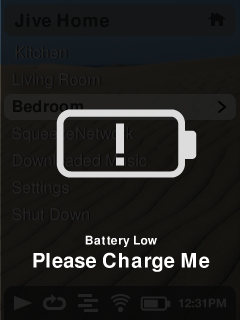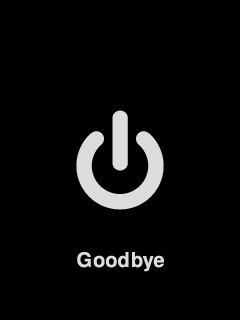Squeezebox Controller power saving modes
From SqueezeboxWiki
The Squeezebox Controller power saving modes are described here.
Contents |
Docked Modes
- Active - everything on
- Charging - display backlight on, keypad backlight off
- Entered after 10 seconds of inactivity when docked.
Battery Modes - UnDocked
Screen Dimming: will lower the amount of backlight displayed. When you set it to never, that turns off the 'low' backlight setting only.
Sleep Timeout: when the SBC is out of the Charging Dock, we shut off the backlight in (Max 60) XX seconds. We do this to conserve as much battery life as possible, if we didn't the battery would be dead in a matter of hours. Picking up the device will immediately turn on the backlight. CPU and WiFi are not turned off
Suspend Timeout: can be set higher, (Max 3600 seconds) this setting will put the SBC into the lowest possible power setting. Turning off the CPU and WiFi controllers. The device must be 'woken' from this state.
Suspend Enabled: ON will put the CPU into suspend mode at XX seconds from setting above. OFF will ignore this setting, never putting the CPU to suspend mode.
Wireless Power Save: ON will put the WiFi into suspend mode. OFF will ignore this setting, never putting the WiFi to suspend mode. NOTE: A few Access Points (Home Routers) have issues when WiFi Power Save is enabled if you experience connectivity issues, try turning this setting to OFF. Enabling this setting (default) will result in the best possible battery life for your SBC
- Active - everything on
- Dimmed - display dimmed and keypad backlights off
- Entered after 10 seconds of inactivity when not charging
- Wakes to Active by motion, key event
- Sleep - backlights, screen and audio off. CPU reduced to 50 MHz.
- Entered after 1 minute of inactivity when not charging
- Wakes to Active by motion or key event
- Suspend - backlights, screen, wireless and audio off. CPU suspended.
- Entered after 40 minutes of inactivity (no motion, keys) when playing music, 20 minutes when not playing.
- Resumes to Active by motion, key event or docking. The wireless drivers are reloaded, and the network connection restored.
- Power off - everything off.
- Entered when battery level is dangerously low (voltage TODO), following Battery Low warning screen
- Wakes to Active only by charging and pressing the Power (home) key.
- Locked - backlights, screen off
- Entered when user presses special key sequence (VOL+ and VOL- together).
- Screen comes on when GO button is pressed to display instructions for unlocking
- Wakes to Active by special key sequence (VOL+ and VOL- together) to unlock
- Battery check - Controller will partially wake from suspend and check battery status every hour (on the hour) and either suspend or shut down based on battery voltage.
Battery Measurements
Infrastructure Mode
This measurements are when using a wireless Access Point or router.
| Mode | Average mA (1) | Battery life (2) |
| Active | 210 | 5 Hours |
| Dimmed | 120 | 9 Hours |
| Sleep | 59 | 19 Hours |
| Suspended | 10 | 4.6 Days |
| Power off | 0.7 | 2 Months |
(1) Wireless LAN is in power save mode, associated and only background traffic
(2) Calculated, with 90% battery charge
Bridged or Ad-Hoc Mode
This measurements are when bridging using Squeezebox Receiver, an Ad-Hoc network or while not configured to a network.
| Mode | Average mA | Battery life (1) |
| Active | 380 | 3 Hours |
| Dimmed | 290 | 3 Hours 50 Minutes |
| Sleep | 232 | 4 Hours 50 Minutes |
| Suspended | 10 | 4.6 Days |
| Power off | 0.7 | 2 Months |
(1) Calculated, with 90% battery charge
Screenshots
Battery Low warning screen, displayed for a few seconds before the Controller goes into “hibernate”.
Power off screen.