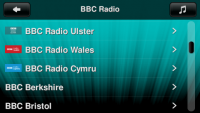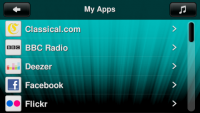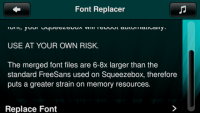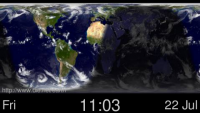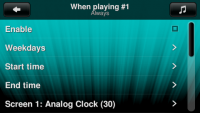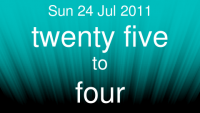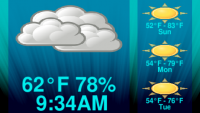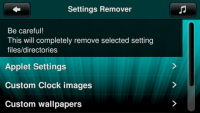Third Party Apps for Radio and Touch
From SqueezeboxWiki
Contents |
Just Connect to Internet and Install
Starting with Release 7.6.0, apps created by third party app developers and not Logitech are available to install on your Squeezebox Radio or Touch.
Squeezebox Server Not Required for Most Apps
You just need to connect your Radio or Touch to the Internet to install most of the 3rd Party Apps. With a few exceptions, Squeezebox Server software on your PC or Mac is not required for these apps.
Use At Your Own Risk
- None of these apps have been tested by Logitech -- use at your own risk.
- Please contact the developer of the app for questions or assistance.
- Don't install too many apps -- your player may start behaving oddly
- If your player behaves oddly, it's best to uninstall some or all of the third-party apps.
Installing an App
- From the home menu of your Touch or Radio, go to App Gallery and scroll to the bottom to 3rd Party Apps.
- A short list of apps will be listed. To see all of them, uncheck the box next to Recommended Applets Only.
- Follow the instructions on the screen.
- Player will restart after finishing install.
- To install more apps, repeat steps 1-4 above.
Uninstalling an App
- Repeat steps 1-3 listed in Installing an App above.
- The screen will list an option to Remove.
- Player will restart after finishing uninstall.
Restore Factory Settings Uninstalls All Third-Party Apps
Go to Settings->Advanced->Restore Factory Settings to wipe out out third-party apps. You'll need to set up your player after you do this.
Third Party Apps
Here's a brief synopsis of the current apps:
BBC Radio
This app allows listening to national,worldwide, regional and local BBC stations either live (Listen Live) or podcast (Listen Again) from anywhere in the world.
Choose Right App
Once installed, app is listed as BBC Radio under the My Apps heading. Don't choose the app labelled just BBC, which is the standard app with the same BBC icon.
Font Replacer (View Chinese, Japanese, and Korean Characters)
Adds Chinese, Japanese, and Korean characters to your Radio, Touch, or Controller. Allows music tracks or internet streams with these characters to display correctly. Does not change player's screen to any of these languages.
Two-Stage Installer
The Font Replacer requires two steps to finish the installation:
- From Third Party Apps screen, you download the installer, not the fonts.
- Squeezebox restarts after Step 1
- To continue installation, choose Font Replacer at beginning of home menu
- Follow instructions on screen to install fonts
- Squeezebox restarts again after Step 4
Upon first usage, Squeezebox will take 3-5 seconds before displaying correct Chinese, Japanese, or Korean characters. During those few seconds, those characters will be displayed incorrectly.
Follow link for info from app developer.
Screensavers
App Location After Installation
Once installed, third party screensavers are located with the rest of the screensavers. Choose screensavers and their options under Settings->Screen->Screensavers.
Daylight Clock
- Map of world with current day and night regions. Many projection maps to choose from. Follow link for info from app developer.
Album Flow
- Browse albums with cover art viewer similar to popular portable music players. Squeezebox Server plug-in required. Follow link for info from app developer.
Custom Clock
- A collection of 33 clock screensavers from various Squeezebox app developers, including
- CS Basic digital Clock
- Last.fm Artist Images
- RSS Text Feed
- SDT Weather
- Vintage Teac VU Meters
Follow link for info from app developer.
Information Screen
- Configurable screen saver that allows switching between different kinds of information. Squeezebox Server plug-in required. Follow link for info from app developer.
Screen Switcher
- Switch continuously between screen savers. Multiple sequences configurable for time of day or days of week. Follow link for info from app developer.
Text Clock
- Display date time with words. Follow link for info from app developer.
Weather Forecast
- Screensaver which shows current time, weather and weather forecast for next 3 days. Follow link for info from app developer.
Utilities
Technically Savvy Users Only
These utilities assume some knowledge of Squeezebox software internals, and are recommended only for technically-savvy users.
Patch Installer
- Installs 3rd party patches from Squeezebox Server computer onto Radio, Touch, or Controller. Squeezebox Server required. Follow link for info from app developer.
Settings Remover
- Remove individual settings instead of performing a Factory Reset on your Radio, Touch, or Controller.