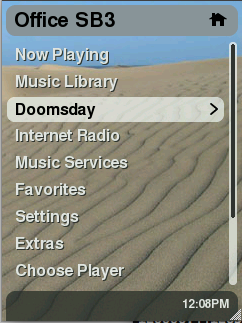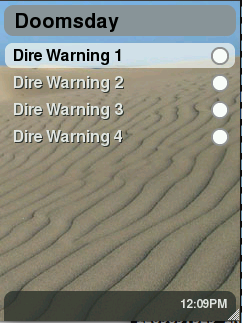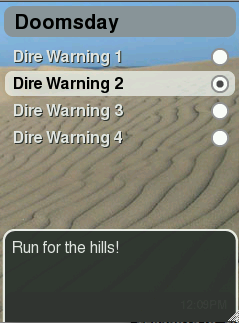SqueezePlay Applet Developing Guide
From SqueezeboxWiki
Contents |
Introduction
This document serves as a starting point for those wanting to develop Lua applets for SqueezePlay (and, by extention, the SqueezeboxController)
It is not intended as a Lua programming guide, which can be found online here.
First things first, check yourself out a copy of SqueezePlay. Once you have a working desktop version of SqueezePlay, beginning development will be much easier.
Please also not that the sourcecode provided here was written for the 7.3 firmware. 7.4 changes some variables names when creating menus or popup-windows. Please study the 'Test'-applet provided with SqueezePlay so you can adapt the needed changes.
Applet Files
The two main files in any SqueezePlay applet are the Meta and Applet files. The naming convention is AppletNameMeta.lua and AppletNameApplet.lua, respectively. You can also have any number of helper files, notably a strings.txt file to translate string tokens into other languages, and a settings.lua file that contains saved configuration information that your applet might need to store.
Meta file
The Meta file registers your applet to SqueezePlay for use. It is required for your applet to load correctly. Typically, a registerApplet function lets SqueezePlay add a menu item(s) for your applet, and an applet function to run when drilling into that menu item.
Example: DoomsdayMeta.lua
local oo = require("loop.simple")
local AppletMeta = require("jive.AppletMeta")
local appletManager = appletManager
local jiveMain = jiveMain
module(...)
oo.class(_M, AppletMeta)
function jiveVersion(meta)
return 1, 1
end
function defaultSettings(meta)
return {
currentSetting = 0,
}
end
function registerApplet(meta)
jiveMain:addItem(meta:menuItem('doomsdayApplet', 'home', "DOOMSDAY", function(applet, ...) applet:menu(...) end, 20))
end
Dissecting DoomsdayMeta.lua
Now let's break the file down into pieces
Variable Declaration
local oo = require("loop.simple")
local AppletMeta = require("jive.AppletMeta")
local appletManager = appletManager
local jiveMain = jiveMain
In SqueezePlay it is necessary to explicitly define all functions and classes you wish to use in your applet. This is done through require() statements, and in some cases, the pulling in of global variables into local space. Note: this also needs to be done for Lua internal functions like tostring, setmetatable, etc.
So, in this example, we are defining four things: oo, AppletMeta, appletManager, and jiveMain.
Module and Class Declaration
Next we define the type of file we are constructing:
module(...) oo.class(_M, AppletMeta)
In essence what these two lines say are "this is a meta file, and we're going to define all variables to be used locally" or "new class (AppleNameMeta) inheriting from AppetMeta". Note we had to define AppletMeta above by requiring our superclass jive.AppletMeta.
Meta File Functions
Now on to the meta functions:
function jiveVersion(meta)
return 1, 1
end
sets the valid versions (min and max) that this applet will run under. In this example, min and max are set to 1, which means that the jiveVersion has to be set to 1 for this applet to load. Note: this number does not correspond to the external SqueezePlay version number, e.g., 7.0.1
Default settings are important to define if a settings.lua file is going to be used:
function defaultSettings(meta)
return {
currentSetting = 0,
}
end
settings.lua files are created dynamically by an applet, so it doesn't exist when first using the applet. This is where you define default settings so SqueezePlay doesn't balk when trying to getSettings()
Finally we register our applet:
function registerApplet(meta)
jiveMain:addItem(meta:menuItem('doomsdayApplet', 'home', "DOOMSDAY", function(applet, ...) applet:menu(...) end, 20))
end
This line is a bit complicated with arguments. What we are doing here is adding a menu item to the "homeMenu" area of Squeezeplay, which are those top-level menus that are managed by jive/ui/HomeMenu.lua. The menuItem() function general form is
menuItem(id, node, token, callback, [weight])
- id => unique key that HomeMenu uses to reference this item
- node => HomeMenu node to add this item to. 'home' places the item in the top-most menu. Other options include 'myMusic', 'extras', 'settings', and 'advancedSettings'.
- token => string token to be used for displaying the menu item
- callback => function to callback when this menu item is drilled into. Typically in a meta file you reference the corresponding applet file function to execute.
- weight => an optional parameter given to place the item higher or lower in the list. Default weight of unweighted items is 5, and by convention items sent from SqueezeCenter (e.g., Music Library) have weights between 10 and 100.
The Fruits of Our Labor
The Meta file has now provided a HomeMenu item for the applet:
Applet file
The Applet file is the main part of your applet. It typically does the majority of the "heavy lifting" for whatever it is you want to do.
Example: DoomsdayApplet.lua
--[[
=head1 NAME
applets.Doomsday.DoomsdayApplet - Doomsday Applet
=head1 DESCRIPTION
This applet was created solely for the purpose of a demonstration
=head1 FUNCTIONS
Applet related methods are described in L<jive.Applet>.
=cut
--]]
-- stuff we use
local tostring = tostring
local oo = require("loop.simple")
local string = require("string")
local Applet = require("jive.Applet")
local RadioButton = require("jive.ui.RadioButton")
local RadioGroup = require("jive.ui.RadioGroup")
local Window = require("jive.ui.Window")
local Popup = require("jive.ui.Popup")
local Textarea = require('jive.ui.Textarea')
local SimpleMenu = require("jive.ui.SimpleMenu")
module(...)
oo.class(_M, Applet)
function menu(self, menuItem)
log:info("menu")
local group = RadioGroup()
local currentSetting = self:getSettings().currentSetting
-- create a SimpleMenu object with selections to be created
local menu = SimpleMenu("menu", {
-- first menu item
{
-- text for the menu item
text = self:string("DOOMSDAY_OPTION1"),
-- add a radiobutton with a callback function to be used when selected
icon = RadioButton(
-- skin style of radio button (defined in DefaultSkin)
"radio",
-- group to attach button
group,
-- callback function
function()
log:info("radio button 1 selected")
-- show the warning
self:warnMasses('DOOMSDAY_MESSAGE1')
-- store the setting to settings.lua
self:getSettings()['currentSetting'] = 1
self:storeSettings()
end,
-- fill the radio button if this is the currentSetting
(currentSetting == 1)
),
},
{
text = self:string("DOOMSDAY_OPTION2"),
icon = RadioButton(
"radio",
group,
function()
log:info("radio button 2 selected")
self:warnMasses('DOOMSDAY_MESSAGE2')
self:getSettings()['currentSetting'] = 2
self:storeSettings()
end,
(currentSetting == 2)
),
},
{
text = self:string("DOOMSDAY_OPTION3"),
icon = RadioButton(
"radio",
group,
function()
log:info("radio button 3 selected")
self:warnMasses('DOOMSDAY_MESSAGE3')
self:getSettings()['currentSetting'] = 3
self:storeSettings()
end,
(currentSetting == 3)
),
},
{
text = self:string("DOOMSDAY_OPTION4"),
icon = RadioButton(
"radio",
group,
function()
log:info("radio button 4 selected")
self:warnMasses('DOOMSDAY_MESSAGE4')
self:getSettings()['currentSetting'] = 4
self:storeSettings()
end,
(currentSetting == 4)
),
},
})
-- create a window object
local window = Window("window", self:string("DOOMSDAY"))
-- add the SimpleMenu to the window
window:addWidget(menu)
-- show the window
window:show()
end
function warnMasses(self, warning)
log:info(self:string(warning))
-- create a Popup object, using already established 'toast_popup_text' skin style
local doomsday = Popup('toast_popup_text')
-- add message to popup
local doomsdayMessage = Group("group", {
text = Textarea('toast_popup_textarea',self:string(warning)),
})
doomsday:addWidget(doomsdayMessage)
-- display the message for 3 seconds
doomsday:showBriefly(3000, nil, Window.transitionPushPopupUp, Window.transitionPushPopupDown)
end
Dissecting DoomsdayApplet.lua
Embedded documentation
--[[ =head1 NAME applets.Doomsday.DoomsdayApplet - Doomsday Applet =head1 DESCRIPTION This applet was created solely for the purpose of a demonstration =head1 FUNCTIONS Applet related methods are described in L<jive.Applet>. =cut --]]
The section at the top of the file here that's within a Lua comment section --[[ comments... ]]--- is in standard POD format for documentation, which Wikipedia has a nice write-up on.
Variable Declaration
As we did in the meta file, it is necessary to declare everything external that's going to be used in the file.
-- stuff we use
local tostring = tostring
local oo = require("loop.simple")
local string = require("string")
local Applet = require("jive.Applet")
local RadioButton = require("jive.ui.RadioButton")
local RadioGroup = require("jive.ui.RadioGroup")
local Window = require("jive.ui.Window")
local Popup = require("jive.ui.Popup")
local Textarea = require('jive.ui.Textarea')
local SimpleMenu = require("jive.ui.SimpleMenu")
local Group = require("jive.ui.Group")
In the case of the applet, we are going to be accessing a bunch of ui widgets (RadioButton, RadioGroup, Window, Popup, Textarea, SimpleMenu, RadioGroup).
Module and Class Declaration
module(...) oo.class(_M, Applet)
This is no different from the Meta file, other than declaring that this is an Applet class, not Meta. By using these required lines, you are stating that all variables, including Lua internal functions, need to be declared explicitly above these lines (e.g., see previous section).
Applet Functions
There are two functions here, menu() and warnMasses(). menu() as you may recall is the function defined in the Meta file as the one to be called when the "Doomsday" menu item is selected. This function creates a menu via the jive.ui.SimpleMenu widget, and creates four items that can be selected for a special Doomsday popup warning, which is driven by the radioButton callback to warnMasses().
(Screenshots below)
Additionally, when a radio button is selected that setting is stored in settings.lua and subsequent returns to this menu will fill in the last selected item in the menu.
Note the first row in the menu function
log:info("menu")
This uses a "log" variable that hasn't been declared in the declaration section. The reason this works is because SqueezePlay automatically declares a "log" variable for all registered applets. It's declared with the identity "applet.Doomsday" where "Doomsday" is the name of the applet. You can enable different log levels through the SqueezePlay menu Settings/Advanced/Logging.
The functions are commented for clarity within the code:
function menu(self, menuItem)
log:info("menu")
local group = RadioGroup()
local currentSetting = self:getSettings().currentSetting
-- create a SimpleMenu object with selections to be created
local menu = SimpleMenu("menu", {
-- first menu item
{
-- text for the menu item
text = self:string("DOOMSDAY_OPTION1"),
-- add a radiobutton with a callback function to be used when selected
icon = RadioButton(
-- skin style of radio button (defined in DefaultSkin)
"radio",
-- group to attach button
group,
-- callback function
function()
log:info("radio button 1 selected")
-- show the warning
self:warnMasses('DOOMSDAY_MESSAGE1')
-- store the setting to settings.lua
self:getSettings()['currentSetting'] = 1
self:storeSettings()
end,
-- fill the radio button if this is the currentSetting
(currentSetting == 1)
),
},
{
text = self:string("DOOMSDAY_OPTION2"),
icon = RadioButton(
"radio",
group,
function()
log:info("radio button 2 selected")
self:warnMasses('DOOMSDAY_MESSAGE2')
self:getSettings()['currentSetting'] = 2
self:storeSettings()
end,
(currentSetting == 2)
),
},
{
text = self:string("DOOMSDAY_OPTION3"),
icon = RadioButton(
"radio",
group,
function()
log:info("radio button 3 selected")
self:warnMasses('DOOMSDAY_MESSAGE3')
self:getSettings()['currentSetting'] = 3
self:storeSettings()
end,
(currentSetting == 3)
),
},
{
text = self:string("DOOMSDAY_OPTION4"),
icon = RadioButton(
"radio",
group,
function()
log:info("radio button 4 selected")
self:warnMasses('DOOMSDAY_MESSAGE4')
self:getSettings()['currentSetting'] = 4
self:storeSettings()
end,
(currentSetting == 4)
),
},
})
-- create a window object
local window = Window("window", self:string("DOOMSDAY"))
-- add the SimpleMenu to the window
window:addWidget(menu)
-- show the window
window:show()
end
function warnMasses(self, warning)
log:info(self:string(warning))
-- create a Popup object, using already established 'toast_popup_text' skin style
local doomsday = Popup('toast_popup_text')
-- add message to popup
local doomsdayMessage = Group("group", {
text = Textarea('toast_popup_textarea',self:string(warning)),
})
doomsday:addWidget(doomsdayMessage)
-- display the message for 3 seconds
doomsday:showBriefly(3000, nil, Window.transitionPushPopupUp, Window.transitionPushPopupDown)
end
The Fruits of Our Labor
A Simple Menu with 4 Radio Button selections:
After a button is selected, a popup "toast" slides up and appears for 3 seconds before sliding back down:
settings.lua
Applets can write to a settings.lua through the getSettings() method, and allows your applet to load in stored setting information from a previous run of the applet. The contents of a settings.lua file are a Lua table that can be read in by the Applet file through the same getSettings() method.
an example settings.lua file written after selecting the 4th radio button in the example applet:
settings = {};
settings["currentSetting"] = 4;
strings.txt
Applets may have strings that need translation to other languages. The strings.txt file stores these tokens for use in the Meta and Applet files. The standard format for strings.txt files is listed below (note: whitespace is delimited with tabs not spaces). After defining a strings.txt file, you can add language support simply by adding the associated translations to these strings (DE given as an example in first string)
Note, if you copy the contents below into a text file you have to replace the spaces before/after language code with a tab character
# # The two letter codes are defined by ISO 639-1 # http://en.wikipedia.org/wiki/List_of_ISO_639_codes DOOMSDAY EN Doomsday Machine DE Doomstag Arbeitsmashine DOOMSDAY_OPTION1 EN Dire Warning 1 DOOMSDAY_OPTION2 EN Dire Warning 2 DOOMSDAY_OPTION3 EN Dire Warning 3 DOOMSDAY_OPTION4 EN Dire Warning 4 DOOMSDAY_MESSAGE0 EN Fear is in the air! DOOMSDAY_MESSAGE1 EN The End is Nigh! DOOMSDAY_MESSAGE2 EN Run for the hills! DOOMSDAY_MESSAGE3 EN Get your affairs in order! DOOMSDAY_MESSAGE4 EN DUCK!
Additional Resources
What I've laid out above is an applet that does next-to-nothing. Chances are you want your applet to do a little more than that. Here's some pointers to additonal resources to make your SqueezePlay development easier.
Embedded documentation
Much of SqueezePlay files, including the various ui widgets, are documented in POD format. From a command-line you can use `perldoc` to display the documentation for a particular file. For example, the DoomsdayApplet example above has POD documentation embedded in it.
squeezeplay/src/squeezeplay/share/applets/Doomsday: perldoc DoomsdayApplet.lua
DOOMSDAYAPPLET.LUA(1) User Contributed Perl DocumentationDOOMSDAYAPPLET.LUA(1)
NAME
applets.Doomsday.DoomsdayApplet - Doomsday Applet
DESCRIPTION
This applet was created solely for the purpose of a demonstration
FUNCTIONS
Applet related methods are described in jive.Applet.
perl v5.8.8 2008-04-25 DOOMSDAYAPPLET.LUA(1)
The POD documentation for the ui widgets are particularly helpful in understanding what methods are available. Browse to src/squeezeplay/src/share/jive and explore this area with perldoc.
See this url http://search.cpan.org/dist/Pod-Perldoc/lib/perldoc.pod for a description of PerlDoc
PerlDoc should normally be included in a default instance of perl. If you have downloaded ActivePerl from ActiveState http://www.activestate.com/activeperl/ then it is included in the BIN folder of the perl directory typically c:\perl\bin on Windows.
Milking the TestApplet for Fun and Profit
Thankfully, there is a nice applet in the squeezeplay_test directory that can help you learn-by-example. It covers things like fullscreen popup windows, text input entry (text, IP address, time), checkboxes, radio buttons, textareas, etc.
From your subversion checkout, the TestApplet can be found at src/squeezeplay_test/share/applets/TestApplet
Getting your applet on a SqueezeboxController
In order to make your applet available via the applet installer, put all your files (*Applet.lua, *Meta.lua, strings.txt, ...) in a simple zip-file which is named like your applet. Please be aware, that the zip MUST NOT contain any subfolders ! Then create a repository-file like described here: SqueezeCenter_Repositories_Developers.
Both file must be uploaded to a web-server, so that squeezebox-server can easily download the files.
This page should guide you through the process of getting your applet on to your controller via Squeezbox-Server
Development best practices
- As long as possible you should try to develop and test using a desktop build of SqueezePlay. This gives you the most rapid development success. Most but not all applets are not dependent on the target hardware.
Ben's Tips and tricks on the desktop
I do a lot of development in OS X in a terminal, and it's very useful to make heavy use of the bash shell's alias function and ability to customize your terminal environment. With a couple path changes in the first few lines, these can be of general use on either an OS X or Linux development environment.
export MYHOME='/Users/bklaas' export SQUEEZEPLAY='$MYHOME/svk/squeezeplay' export SPAPPLETS='squeezeplay/src/squeezeplay/share' export SC74='$MYHOME/svk/slim/7.4/trunk/server' export SC75='$MYHOME/svk/slim/7.5/trunk/server' # alias to quickly jump to the OS X directory where squeezeplay settings files are kept alias settings='cd $MYHOME/Library/Preferences/SqueezePlay/userpath/settings' # 7.4 trunk branch export SP74PATH="$SQUEEZEPLAY/7.4/trunk/squeezeplay" alias make74jive="cd $SP74PATH/src && make -f Makefile.osx && go74jive" alias 74jive="cd $SQUEEZEPLAY/7.4/trunk/$SPAPPLETS" alias 74up="cd $SP74PATH && svk update -s && 74jive" alias go74jive="cd $SP74PATH/build/osx/bin && source ~/7.4rc" # 7.5 trunk branch export SP75PATH="$SQUEEZEPLAY/7.5/trunk/squeezeplay" alias make75jive="cd $SP75PATH/src && make -f Makefile.osx && go75jive" alias 75jive="cd $SQUEEZEPLAY/7.5/trunk/$SPAPPLETS" alias 75test="cd $SQUEEZEPLAY/7.5/trunk/squeezeplay/src/squeezeplay_test/share/applets" alias 75up="cd $SP75PATH && svk update -s && 75jive" alias go75jive="cd $SP75PATH/build/osx/bin && source ~/7.5rc" alias 75fab4="cd $SQUEEZEPLAY/7.5/trunk/squeezeplay/src/squeezeplay_fab4/share/applets" alias 75squeezeos="cd $SQUEEZEPLAY/7.5/trunk/squeezeplay/src/squeezeplay_squeezeos/share/applets" alias 75baby="cd $SQUEEZEPLAY/7.5/trunk/squeezeplay/src/squeezeplay_baby/share/applets" # 7.4 SC alias 74scup="cd $SC74 && svk update -s" alias 74sc="cd $SC74/Slim" # 7.5 SC alias scup="cd $SC75 && svk update -s" alias 75sc="cd $SC75/Slim"
You'll note in the above file there are a few alias directives to source rc files, which I manage separately. The purpose of these rc files is to set the LUA_PATH environmental variable so changes that I make in the subversion source area are reflected when running the build. Without these, only changes in the applet files of the build itself will be seen-- Or to put it another way, if you make a change in the source area without redefining LUA_PATH you need to rebuild before you see the change.
Here's an example of an rc file for my 7.5 checkout:
export LUA_PATH='/Users/bklaas/svk/squeezeplay/7.5/trunk/squeezeplay/src/squeezeplay/share/?.lua' export LUA_PATH=$LUA_PATH\;/Users/bklaas/svk/squeezeplay/7.5/trunk/squeezeplay/src/squeezeplay_desktop/share/?.lua export LUA_PATH=$LUA_PATH\;/Users/bklaas/svk/squeezeplay/7.5/trunk/squeezeplay/src/squeezeplay_contrib/share/?.lua export LUA_PATH=$LUA_PATH\;/Users/bklaas/svk/squeezeplay/7.5/trunk/squeezeplay/src/squeezeplay_test/share/?.lua
Testing custom changes on the target hardware
- For testing on the target device (e.g., Squeezebox Radio) use secure copy (scp) to transfer the appropiate files to the device. You can do this with scp on a console like
scp APPLETNAMEApplet.lua root@192.168.?.?:/usr/share/jive/applets/APPLETNAME/
the path for applets on the target device is /usr/share/jive/applets/
On windows a program like WinSCP or Filezilla can copy the files, or alternatively use a windows shell environment that will give you a command-line, Cygwin.
Remember to restart SqueezePlay after the changes. Rebooting is one way to accomplish this, but even faster the following line, issued directly from the SSH-console of your device:
/etc/init.d/squeezeplay stopwdog && /etc/init.d/squeezeplay restart
If you do this often, its recommended to upload this as a little script to your device:
#!/bin/sh /etc/init.d/squeezeplay stopwdog && /etc/init.d/squeezeplay restart
- To watch the messages produced by your applet just follow the messages file
tail -f /var/log/messages